 |
At the request of many of our readers, we've created the following tutorial to teach them how to easily move the window buttons from left to right side in the Ubuntu 10.04 LTS (Lucid Lynx), Ubuntu 10.10 (Maverick Meerkat), Ubuntu 11.04 (Natty Narwhal) and Ubuntu 11.10 (Oneiric Ocelot) operating systems.
For Ubuntu 10.04 LTS, Ubuntu 10.10 and Ubuntu 11.04 it was possible to move the buttons to right side with many methods, including Ubuntu Tweak and Gnome-Art Manager, or manually from GConf Editor.
However, because the switch to the GNOME 3 desktop environment, starting with Ubuntu 11.10 (Oneiric Ocelot) the above mentioned methods are obsolete. The only viable method at this time is through a little software called Metacity Window Buttons.
Created by developer Pablo Seminario, Metacity Window Buttons (or Mwbuttons for short) is small tool to easily configure the position and availability of the buttons on the Metacity window.
Step 1 - Download and install Metacity Window Buttons
No matter what Ubuntu operating system you are running, download the Metacity Window Buttons from Softpedia, here, and place it on your desktop.
Once the download is over, double click the file, wait for Ubuntu Software Center to start and install the package...
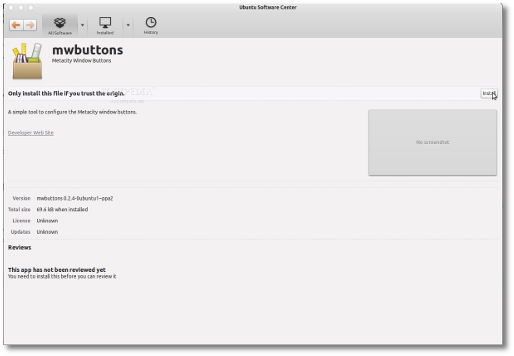 |
When you will be asked for your password, type it in and wait for the installation to finish...
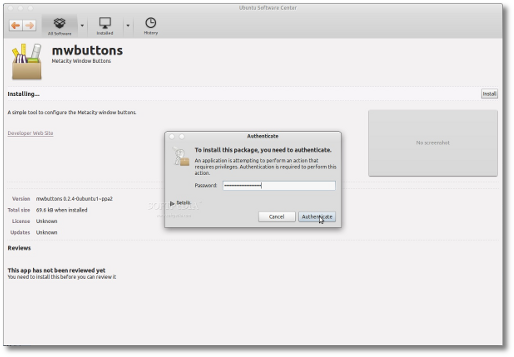 |
Close Ubuntu Software Center when it's done.
Step 2 - Move the window buttons to right side!
Metacity Window Buttons is now fully installed in your Ubuntu machine and can be started from the Applications -> Accessories menu or searched in the Unity Dash.
Once the application is started you can immediately and instantly change the position of the window buttons by manually selecting which buttons to place on the right side and which on the left side, or by going to the Setttings -> Karmic Style preset option.
Voila! The window buttons are now on the right side. Enjoy and don't hesitate to comment below if you have problems with the tutorial.
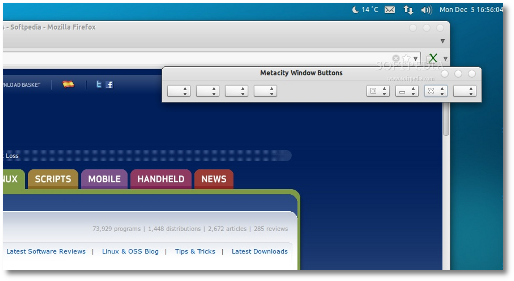 |



0 comments:
Post a Comment